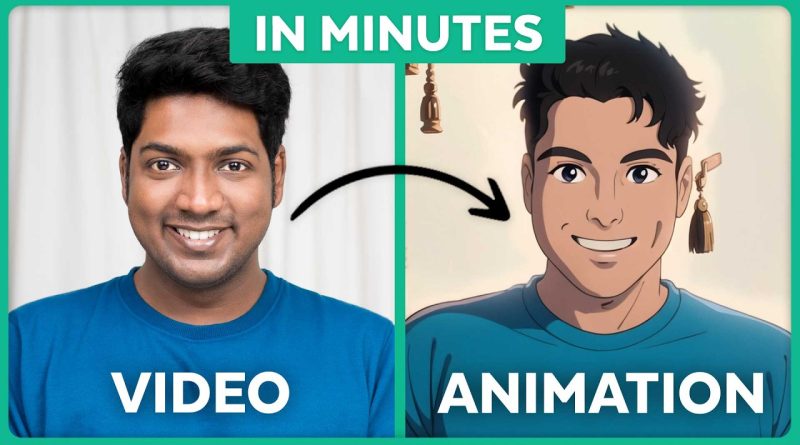How To Convert Any Video To ANIME Style
In recent years, anime has grown from a niche interest to a global cultural phenomenon. Its unique artistic style, exaggerated expressions, and colorful visuals captivate fans worldwide. With the rise of artificial intelligence (AI) and video editing tools, many creators now wonder: Can I turn my own video into anime style? The answer is yes—and it’s more accessible than you think!
In this guide, we’ll walk you through the step-by-step process of converting any video into an anime style. Whether you’re a content creator, anime fan, or just curious about digital creativity, this article will give you everything you need to get started.
Why Convert Videos to Anime Style?
Before we dive into the technical steps, let’s understand why you might want to anime-fy your videos:
- Viral Appeal
Anime-style content stands out on social platforms like TikTok, YouTube Shorts, and Instagram Reels. It grabs attention fast and often goes viral because of its visually striking aesthetic.
- Creative Storytelling
Anime allows for more exaggerated facial expressions, dynamic action, and surreal visuals that can add a unique twist to your original content.
- Nostalgia and Fandom
If your audience loves anime, offering them content in a familiar style deepens the emotional connection. You can pay homage to classic shows or create new characters inspired by them.
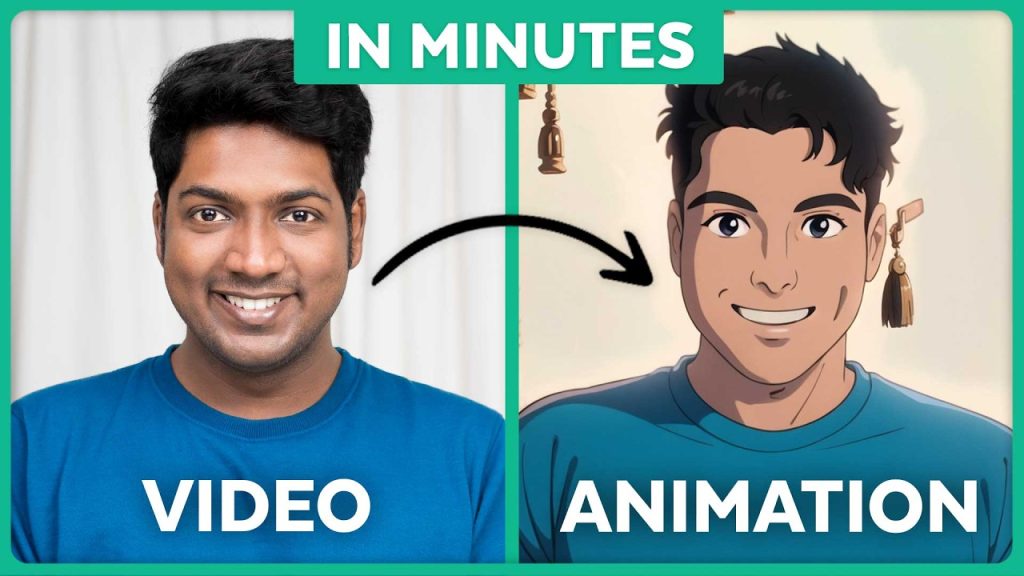
Tools You’ll Need
To convert a regular video into anime, you’ll need a combination of the following:
✅ AI Tools
AnimeGANv2 (Open-source anime-style transfer)
Toonify or CartoonGAN
CapCut and Veed.io for mobile-friendly transformations
✅ Video Editing Software
Adobe Premiere Pro
Final Cut Pro
DaVinci Resolve
✅ GPU or Cloud-Based Resources
AI rendering can be resource-heavy. If your computer isn’t powerful enough, consider using Google Colab or paid cloud services like RunwayML or Replicate.
Step-by-Step Guide to Converting a Video to Anime Style
Let’s break down the process so even beginners can follow along:
Step 1: Choose or Record Your Video
Start with a video that you want to convert. It could be:
A vlog
A cinematic scene
A music video
A short film
Tip: The better your lighting and clarity, the better the anime conversion will look. Try to use high-resolution clips.
Step 2: Break the Video into Frames
AI models like AnimeGAN work by converting images rather than full videos. So first, extract individual frames from your video.
You can do this using:
FFmpeg (free, command-line tool)
ffmpeg -i yourvideo.mp4 -vf fps=10 frames/frame_%04d.png
This command extracts 10 frames per second.
Step 3: Apply Anime Style to Frames
Now comes the fun part—converting each frame to anime style. You can use AnimeGANv2 on your local machine or through cloud tools like Google Colab.
If you’re using Google Colab:
- Visit a public AnimeGAN Colab notebook.
- Upload your frames.
- Run the notebook code (no coding knowledge required).
- Wait for it to process your images.
The AI will output anime-style versions of your frames.
Step 4: Recombine Frames into a Video
Once all frames have been stylized, use FFmpeg again to turn them back into a video:
ffmpeg -r 10 -i animeframes/frame_%04d.png -c:v libx264 -vf fps=25 -pix_fmt yuv420p anime_output.mp4
You now have a full anime-stylized video!
Step 5: Add Audio (Optional)
Your new video might not have audio, so if you want to re-add the original audio:
ffmpeg -i anime_output.mp4 -i yourvideo.mp4 -c copy -map 0:v:0 -map 1:a:0 final_anime_video.mp4
Now, you have a complete anime-style video with sound.
Alternative Method: Using Mobile Apps
If you’re not comfortable with coding or command-line tools, several apps and websites allow one-click anime conversion:
- CapCut
CapCut’s AI features now include anime filters and style transfer. Simply:
Import your video
Tap “Style”
Select “Anime” or “Cartoon” filters
- Veed.io
An online editor that offers anime-style effects. Upload your video, apply the effect, and download it.
- ToonMe or Prisma
These apps are better for short clips or selfies but can give fun, stylized previews.
Tips for Better Anime Conversions
Converting to anime isn’t perfect—yet. But you can improve results by following these tips:
✅ Use Clear Faces
AnimeGAN focuses on facial features. Ensure the subject is well-lit and facing the camera for best results.
✅ Avoid Fast Movements
Fast motion can confuse AI models. Try slower, cinematic shots.
✅ Enhance with Manual Edits
After conversion, use an editing tool to add anime effects: subtitles, zoom cuts, action lines, etc.
Real-World Uses of Anime-Style Videos
The applications for anime-style videos are rapidly growing:
YouTube creators making anime-style intros
Game streamers creating anime avatars or promo clips
Musicians turning live performances into anime music videos
Brands designing anime ads for Gen-Z audiences
Even VTubers are blending anime aesthetics into their personal brands, and AI makes this more affordable than ever.
The Future of Anime and AI
As AI advances, converting real-life videos into anime will only get easier and more realistic. Tools like Sora by OpenAI (for generating full video from prompts) and video diffusion models could make frame-by-frame conversion obsolete.
Imagine typing: “Turn this beach scene into a Studio Ghibli-style animation”—and having it rendered in minutes. We’re almost there.
Final Thoughts
Turning any video into an anime-style masterpiece is no longer just a dream reserved for animators or studios. With a little creativity and the right tools, anyone can achieve it—from amateur creators to professional filmmakers.
While AI still has limitations, it opens up incredible possibilities for storytelling, content creation, and visual art. So don’t wait—start experimenting, anime-fy your world, and join the next generation of digital artists!